Problem: Microsoft is trying to get away from floating toolbars. In Excel 2003, I could float toolbars right near my work area. The task pane would often appear at the right side of the screen. Microsoft sold the ribbon as easier to use because we always know to start any command at the top of the screen. So, what are those icons in the lower-right corner for?
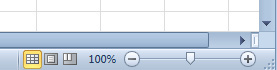
- Control view and zoom in lower right.
Strategy: The icons in the lower-right corner of the screen control the zoom and switch between Normal view, Page Break Preview, and the new Page Layout view.
The zoom slider gives you one-click access to change the zoom from 10% up to 400%. This is easier to use than the old Zoom dropdown on the Standard toolbar. You just click the + icon at the right to increase the zoom in 10% increments. You click the, icon at the left to decrease the zoom in 10% increments, or you can simply drag the zoom slider to any spot along the continuum. To access the legacy Zoom dialog, click on the digits in the zoom percentage.
As in past versions of Excel, the quickest way to zoom in Excel is to use the wheel mouse. You hold down the Ctrl key while you scroll the wheel on your mouse forward to zoom in or backward to zoom out.
At a 400% zoom, you can get an ultra-close look at the detail of Excel's High-Low-Close stock chart to see that they really don't draw the left-facing Open symbol.
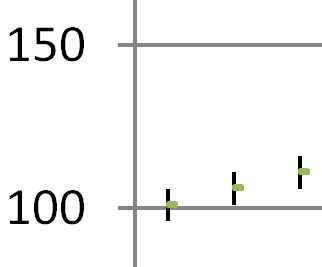
- At 400% zoom, you can see tiny details in charts.
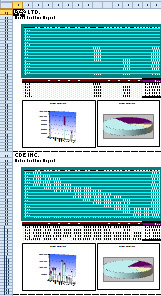
- At 10% zoom, view hundreds of pages at once.
At a 10% zoom, you can get a view of your whole document - more than 21,000 cells.
The other three buttons in the lower-right corner of the screen switch between Normal view, Page Break Preview, and the new Layout view. You can read about the cool new Layout view in "How to Print Page Numbers at the Bottom of Each Page" on page 72.

