Problem: My workbook needs extra columns in order to show a graph. I'd like to hide this information from the person using the workbook.
Strategy: Choose the extra cells and choose white text color. To do this, you select Home, Font Color dropdown and choose a white font for the text.
The white font prevents the cells from being visible on screen and from printing.
Additional Details: If you need to troubleshoot these cells, reselect the range. The selection color is dark enough that you can make out the white font in all but the active cell. (Press Ctrl+period to move the active cell to another corner of the selection so you can see the first cell).
Gotcha: Why not just hide the columns? By default, Excel will remove data from a chart when the columns are hidden.
Alternate Strategy: I often take the chart and cover the source data with the chart.
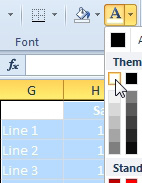
- Change the font color to white.

