Problem: I can't find anything on the ribbon. I used to use a lot of keyboard shortcuts. For example, I often used Alt+E+I+J to invoke Edit, Fill, Justify. Microsoft completely eliminated the Edit menu, so what shortcuts do I use now?
Strategy: Your old keystrokes still work; you just have to invoke them a bit more slowly than usual.
Many people who used the old Excel regularly memorized a few Alt keyboard shortcuts. My favorites, for example, are Alt+E+S+V for Edit, Paste Special, Values, Alt+O+C+A for Format, Column, AutoFit Selection, and Alt+E+I+J for Edit, Fill, Justify.
In Excel, any Excel 2003 keyboard shortcuts you memorized between the Edit and Window menus continue to work. A few of the keyboard shortcuts from the File menu still work, but others do not.
To use an Excel 2003 shortcut, you press Alt and the first letter rapidly. If you press Alt and E, V, I, O, T, D, or W, Excel will display a ToolTip above the ribbon that says Office 2003 Access Key. At this point, you can continue typing the rest of the Excel 2003 menu shortcut. In this figure, the ToolTip shows that Alt+E+I has been typed, which is two-thirds of the shortcut to reach Edit, Fill, Justify.
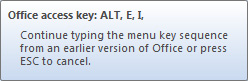
- Old Alt shortcuts still work.
When you type the final bit of the shortcut, Excel closes the ToolTip and performs the command.
Gotcha: Excel doesn't provide any feedback about what command you are typing. In Excel 2003, you could look at the Data menu to learn what to do after typing Alt+D, but Excel doesn't offer this feature.
Gotcha: It takes Excel a fraction of a second to display the ToolTip. I find that I have to pause briefly after typing Alt plus the first keystroke. For example, if I rapidly type Alt+O+C+A to invoke Format, Column, AutoFit Selection, about half the time, Excel thinks that I typed Format, AutoFormat. It seems that while Excel is busy displaying the ToolTip, the fact that I typed C doesn't make it into the keyboard buffer. Microsoft actually had this fixed during the Excel 2010 beta, but they broke it again in the Excel 2010 final version. If you slow down slightly, the Excel 2003 menu keys will work more reliably. (It's ironic that we have to work more slowly in Excel 2010/2013, isn't it?)
Gotcha: The old keyboard shortcut Alt+H to open Help does not work anymore. Microsoft decided that Alt+H would open the Home tab in all its products, so people who used to use the menu shortcuts for Help are sunk. (Although"¦ there wasn't that much helpful on the old Help menu. I can't imagine anyone memorizing Alt+HA to open the Help, About dialog.) The F1 keystroke still invokes help.
Gotcha: Only some of the keystrokes from the old File menu continue to work. Alt+F opens the File menu, where you are supposed to use the new shortcut keys. The big three continue to work: Alt+F+O is File, Open, Alt+F+N is File, New. Alt+F+C is File, Close. However, beyond that, you will find differences. In Excel 2003, using Alt+F+W would save a workspace. In Excel 2010/2013, the same keystrokes take you to the Print menu. Go figure.
Additional Details: In addition to the Alt key shortcuts, the Ctrl key combinations from previous versions of Excel still work: Ctrl+B is Bold, Ctrl+I is Italic, Ctrl+U is Underline, Ctrl+C is Copy, Ctrl+X is Cut, Ctrl+V is Paste, Ctrl+5 is Strikethrough.
In addition, any keystrokes that you use while working in the grid continue to work. Ctrl+Down Arrow moves to the last row in the current region. Ctrl+* selects the current region, the End+Right Arrow moves to the last column in a contiguous range.
The Function keys continue to work as well. F2 edits the current cell. F4 repeats the last command or adds dollar signs to the last reference when you're entering a formula. F11 continues to create a chart in one click, and the new Alt+F1 will create the same chart as an embedded object.

