Problem: I routinely open the same 20 workbooks. How can I use the Recent Files list to make my life easier?
Strategy: You can show up to 50 recent workbooks. Go to File, Options, Advanced, Scroll down to Display and choose Show The Number of Recent Workbooks.
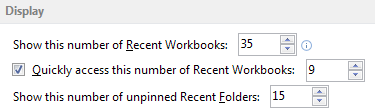
Gotcha: Although you can specify for the Recent Documents list to show up to 50 files, the number of files it can actually show is limited by your available screen space. If you have a 1440x900 monitor, as suggested in "Go Wide" on page 4, you will have room for only about 36 files. Excel will not add a second column nor a scrollbar to the Recent Documents to show more files.
In Excel 2010, the Recent Workbooks also shows you Recent Places which is handy when you have to open the next document from the Budget folder. In Excel 2013, you don't get to see Recent Places until you click on the Computer icon in the center panel.
Additional Details: The grey thumbtacks to the right of each workbook allow you to create favorites. Click the thumbtack to pin a workbook to the Recent list. Say that you always use three workbooks during the accounting close. Over the course of a month, you open hundreds of files so those three documents scroll out of the Recent pane. By pinning them to the list, you will always have access to those documents in the Recent list.
Additional Details: The Recent Documents list in Excel 2010 works better than the Recently Used File List in Excel 2003. The old list worked fine for files opened through File, Open, but it failed to note files that were opened by double-clicking in Windows Explorer. Now, the Recent Documents list will note files that are opened through Windows Explorer or even files opened through a macro.
Excel's File menu might or might not show you Recent Workbooks. If you don't have another workbook open, clicking File will get you to the Recent pane. If another workbook is open, you will see the Info pane instead. By using the second checkbox in the image above, you can always see 9 recent documents in the File menu.
Using the option in the figure above allows you to use Alt+F+3 to open the third most recent document.
Gotcha: If you are snooping around in files that you should not be looking at, the Recent Documents list can be problematic. The operation of the list changed since Excel 2003. It used to be that you could delete file 5 from the list by changing the setting to 4 files and then back to 9 files. This would clear items 5 through 9 from the list. An "improvement" in Excel 2007 is that if you change the setting from 50 to 5 and then back to 50, Excel will immediately return to showing the last 50 items in the list. If you are trying to hide your trail, you have to set the setting back to 0 files. This is the only way to delete the file list from the cache.

