Problem: Why would I connect Excel 2013 to Twitter?
Strategy: You can tweet your workbooks for public use. Follow these steps:
- Go to File, Accounts and enter credentials for Facebook, Twitter, and/or LinkedIn.
- Save the workbook to OneDrive.
- In Excel 2013, go to File, Share, Post to Social Networks.
- Chose if people can edit or not.
- Add a message.
- Click Post.
- Close the workbook so others can access it.
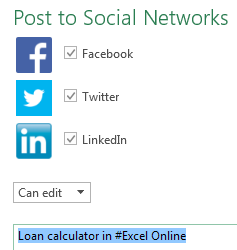
- Post to social media.
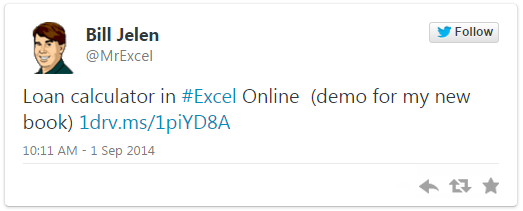
- If you have run out of celebrity gossip to tweet, you can always tweet your Excel formulas.
When someone follows the 1drv link, they can view, edit, or download your workbook.
Gotcha: Your Facebook friends will think you are a geek.
Tip: If you are new to Twitter, follow @MrExcel for daily Excel tips. I also accept all LinkedIn invites.

