Problem: I have a complex formula that does not appear to be providing the correct result. The formula has multiple terms, and I am not sure which part is not working correctly.
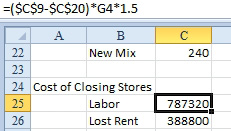
- Troubleshoot this formula.
Strategy: You can use F9 to test a formula. Here's how:
- Select cell C25 and press F2 to put the cell in Edit mode. In this mode, each cell reference in the formula is color coded. The $C$9 text in the formula is blue, and the outline around C9 is blue.
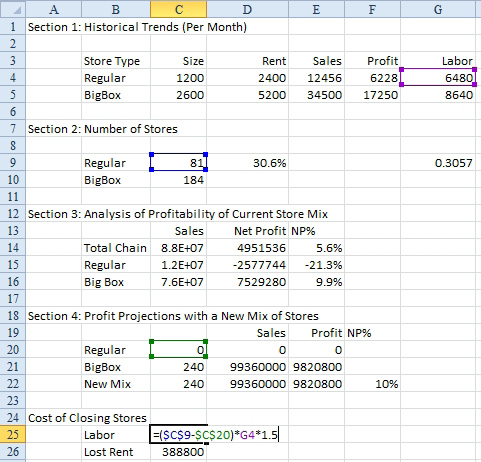
- In Edit mode, the formula references are color coded.
- To selectively calculate just a portion of the formula, use the mouse to highlight a portion of the formula.

- Select part of the formula.
- Press the F9 key. The highlighted portion of the formula will be replaced with the current result of the formula.

- Press F9 to calculate the highlighted portion.
- Press the Esc key to return to the original formula.
Additional Details: If you press F9 without selecting anything, it will calculate the entire formula and replace it in the result.

- Press F9 to calculate the entire formula.

