Problem: My worksheet is boring black and white. I want to jazz it up with color.
Strategy: Format the range as a Table. Use the Table Styles gallery to format the spreadsheet. Here's how you do it:
- Select one cell in your range of data. Press Ctrl+T or select Insert, Table icon.
- Excel asks to confirm the location of your table and indicate if there are headers. Click OK.
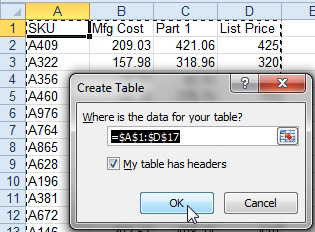
- Accept the table range.
- A new Table Tools Design ribbon tab appears. Use the Table Styles gallery, in conjunction with the Table Style Options check boxes to format your table.

- Choose a color scheme from the gallery.
Additional Details: The gallery shows variations on six color schemes. To use new color schemes, you can choose a new theme from the Page Layout tab of the ribbon.
Additional Details: Creating a table enables many new and powerful features. If those features annoy you, then use the Convert to Range button on the Design ribbon. Excel will convert the data from a table to a regular range, but the formatting will remain.

