Problem: Every time I type the name of my WYA Division, Excel changes "WYA" to "WAY,". It is impossible to type WYA without entering it as a formula: ="W"&"Y"&"A".

-
WYA until"¦

-
"¦you type a space or press Enter.
Strategy: To help correct common mis-typings, Excel has a large list of words that are automatically replaced as you type. This is a good feature, unless you routinely have to type one of the words that Excel thinks is wrong. Luckily, you can edit this list rather than turning it off. Here's how:
- Select File, Options, Proofing, AutoCorrect Options or Alt+T+A.
- On the AutoCorrect dialog, go to the AutoCorrect tab.
- Scroll down the Replace Text as You Type section until you find the entry for replacing WYA with WAY. Select that line and click Delete.
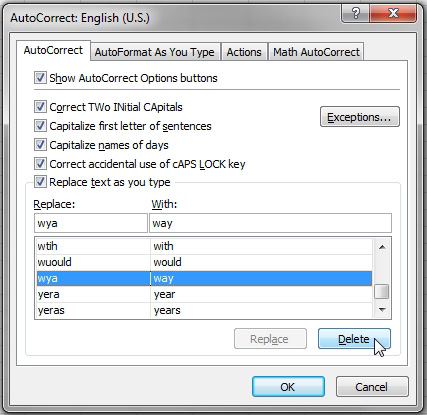
- Delete any replacements that cause problems.

