Problem: I have some cells that are partially bold. When I use Find and Replace to change the text in these cells, I am losing the bold.
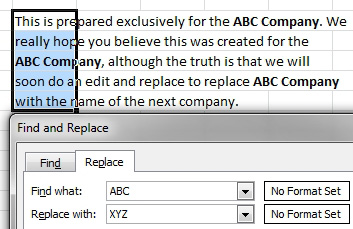
- Do a replace all and the bold will be lost.
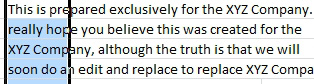
- The bold is lost.
I tried adapting the last topic, choosing Bold as the format in the second box, but then the entire cell become bold whenever the text is found.
Strategy: Excel really does not deal well with cells that are partially formatted. It pains me to say this, but here is an example where Microsoft Word can save the day.
- Copy your data in Excel.
- Open Word. (If you've never used Word, think of it as an add-in for people who can't seem to type their letters in Excel).
- Paste the cells to Word.
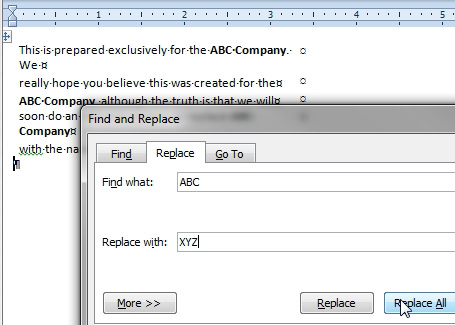
- Do the Replace in Word.
- Use Ctrl+H. Change ABC to XYZ. Click Replace All. Word keeps the bold.
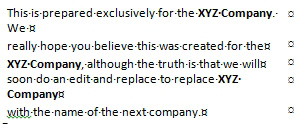
- Word can do a replace without changing the bold.
- In Word, use Ctrl+A to select all, Ctrl+C to copy. Switch back to Excel with Alt+Tab.
- Ctrl+V in Excel to paste. The cells are pasted correctly.
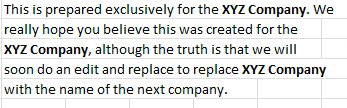
- The data is pasted back to Excel correctly.
- Don't forget to close Word.

