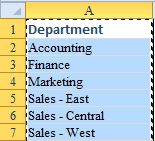Problem; I have a column that contains 20 department names going down a column. I need to build a worksheet with those names going across row 1.
|
|
Strategy: Copy the data. Select a new blank cell. Do a Paste Transpose. Here's how:
|
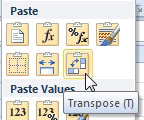
- Use this icon to turn the pasted data sideways.
Gotcha: The columns you paste to will not automatically resize to fit the data. To fix this problem, you can select the appropriate range (in this case, C1:Z1) and then choose Home, Format, AutoFit Column Width.
Additional Details: You can use Transpose to convert a horizontal row of numbers into a column. In addition, you can use it to turn a rectangular range on its side.