Problem: There are hundreds of functions available in Excel. Sometimes I remember that I need to use a particular function, but I cannot remember the sequence of the arguments in the function.
Strategy: In Excel 2002 and later, if you type the equal sign followed by the function and the opening parenthesis, a ToolTip will appear reminding you of the order of the arguments. Any arguments in square brackets are optional. The argument in bold is the argument you need to type next.
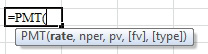
- The ToolTip lists the arguments.
Alternate Strategy: If you need more help than the ToolTip's abbreviations (for example, pmt, pv) provide, you can use the Function Arguments dialog. To do so, you type the equals sign followed by the function name and the opening parenthesis, and then press Ctrl+A to display the Function Arguments dialog box.
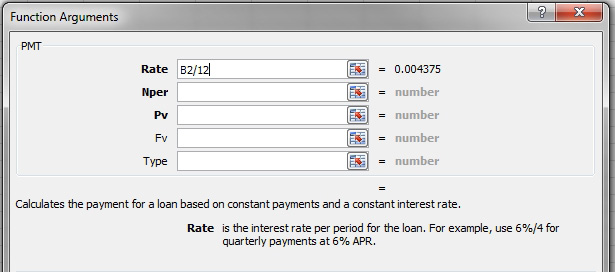
- Notice the help for the current argument at the bottom.
The Function Arguments dialog box shows the order of the arguments. Arguments in bold are required. The other arguments are optional. As you click into each text box in the dialog box, the text at the bottom describes that argument in detail.
If you still need more help, you can click the hyperlink at the bottom of the dialog box, which leads to the complete help topic for this function.
As you enter the value for each argument, the Function Arguments dialog box will calculate the results of that argument. After you have entered all the required arguments, the Function Wizard will display the result of the function. You can consider whether this result is a reasonable number before accepting the formula.
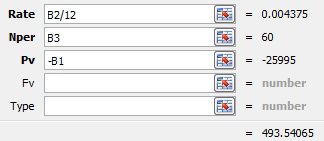
- The solution appears at bottom right.

