Problem: I have 5,000 rows of data. Each row contains a quantity and the unit price. The sales tax rate for all orders is shown in cell C1. After I enter a formula to calculate the total with sales tax in the first row, how do I copy the formula down to other rows?
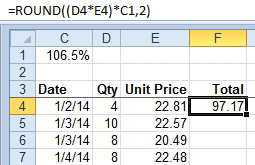
- This formula works in row 4"¦
If I copy the formula in F4 to F5, I get an invalid result of zero.
Look at the formula in the formula bar. As I copy the formula, the references to D4 and E4 changed as expected. However, the reference to C1 moved to C2. I need to find a way to copy this formula and always have the formula reference C1.
Note: This may be the most important technique in the entire book. I once had a manager who entered every formula in every data set by hand. I didn't have the heart to tell him there was an easier way
Strategy: You need to indicate to Excel that the reference to C1 in the formula is absolute. You do this by inserting a dollar sign before the C and before the 1 in the formula. For example, you would change the formula in F4 to =ROUND((D4*E4)*$C$1,2).
As you copy this formula down to other rows in your data set, the portion that refers to $C$1 will continue to point at $C$1, as shown below..
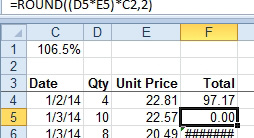
- ...but the formula fails in other rows.
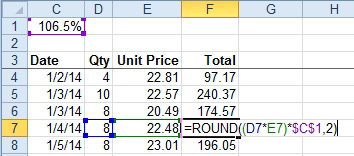
- The dollar signs keep C1 pointing to C1.
Additional Details: See "Create a Multiplication Table" below to learn the effect of using just one dollar sign in a reference instead of two. Read "Simplify the Entry of Dollar Signs in Formulas" on page 104 to learn a cool shortcut for entering the dollar signs automatically.

