Problem: I have a large column of numbers stored as text. I like to use the error correction dropdown that appears next to the first cell in the selection in order to convert the text to numbers. However, if I choose the first cell, then select the range with Ctrl+Shift+Down Arrow, I can no longer see the error dropdown.

- If you select more than a screen of data, you can not see this icon at the top of the range.
Strategy: Pressing Ctrl+Period will keep your selection, but move the active cell to the next corner of the selection. This is a great way to see the top of your selection, including the error icon.
If you have a single-column range selected, a single Ctrl+Period will get you to the top. If you have a rectangular range selected, pressing Ctrl+Period will move in a clockwise sequence to the next corner.
If the active cell is currently in the bottom-right, it might require you to press Ctrl+Period twice.
Additional Details: If you press Ctrl+Period to return to the top, then press it again to return to the bottom, the error icon remains in view. This suggests that the intention was to show the error icon even in the original case, but a bug is preventing it.
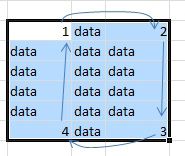
- The active cell moves clockwise to the next corner.

