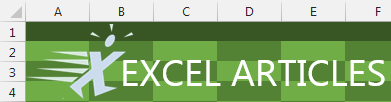Problem: I don't like the Short Date or Long Date format. I am going to keep storing my dates as text because I have more control.
Strategy: The ribbon is designed for people who have never used Excel. Microsoft put just a few choices in the ribbon to make Excel rookies happy. All of the good stuff is found by using More Number Formats at the bottom of the dropdown. With the Format Cells dialog, you can do almost anything with your dates.
When you choose More Number Formats, you get back to the legacy Format Cells dialog (Fig 410). On the Number tab, you can use the Date category to choose from 16 date formats. Most of those formats have been in Excel since the Y2K scare, so most only offer 2-digit dates.
If the date format that you want isn't in the list of 16 formats, then choose Custom from the Number category. You can type any date format code in the Type: box. (Fig 414)
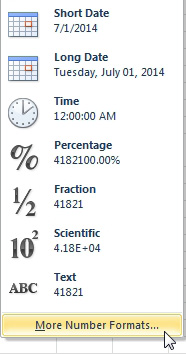
- There are far more choices than the two date options here.
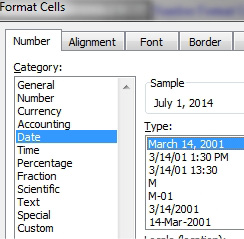
-
Sixteen built-in date formats are available under Date.
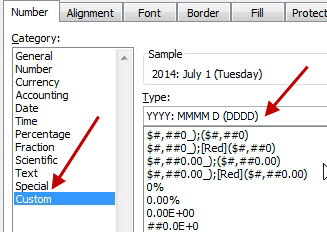
-
You can build more date formats.
Here are examples of custom number codes that you can use.
That last date format uses Ctrl+J to go to a new line. After using the date format, you will have to turn on Wrap Text and make the row height tall enough to accommodate the two lines of text.
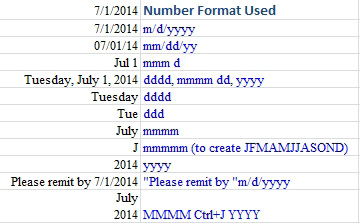
- Custom date format examples.