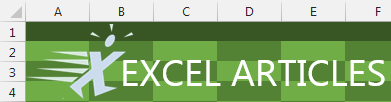Before creating a Power View dashboard, you need to load your data into Power Pivot and create relationships. If you want to display pictures in the dashboard, add a column to your data with a web URL or a local path and filename pointing to the picture.
Also, you want to declare a data category for any fields that represent products or geography. In the Power Pivot window, go to the Advanced Tab and browse through the Data Category dropdown. If you have any fields that match a category, select the column and then choose a category. This step allows your data to appear on a map. For a column that contains a picture file name, choose either Image or Image URL.
After your data is loaded in the Power Pivot model, return to Excel and choose Insert, Power View. Excel will insert a new worksheet with a blank Power View canvas.
t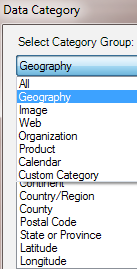
- Choose a category.